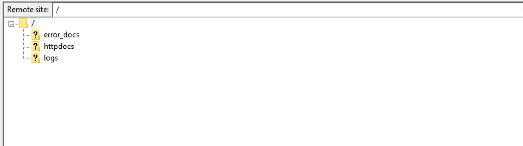Content:
Plesk Control Panel usage
– Databases
– Errors
How to upload files to your site
– Using FileZilla or other program to upload files
PLESK CONTROL PANEL USAGE
User can select language in login page https://hallinta3.sollertis.fi
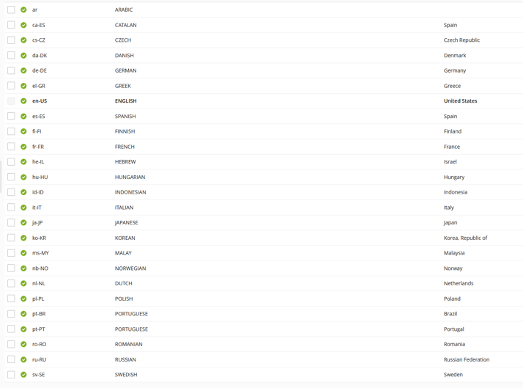
After login you get this view.
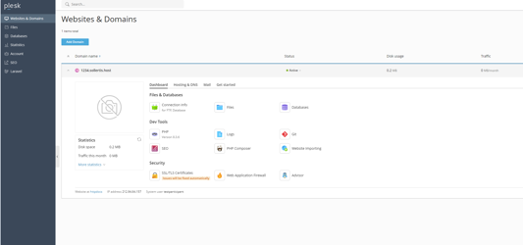
Databases
To add database select on the left “Databases” with your mouse.
Then “Add Database”
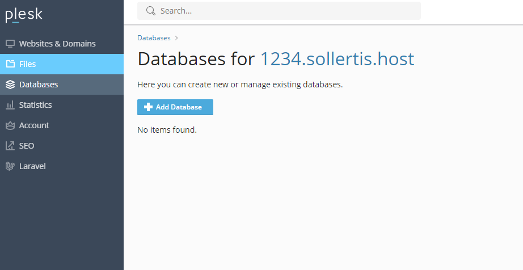
Create database name or modify the suggested name.
Add Database user name and generate password.
Click “OK”
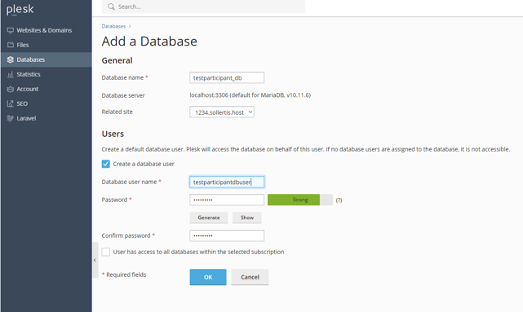
Now you have added database.
You can import database or use phpMyAdmin.
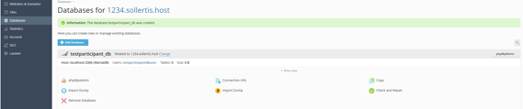
Errors
You can check errors using “Logs”
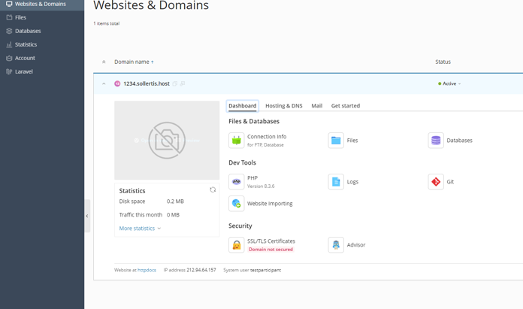
Website development
On “Get started” you can select Git, Laravel and Node.js for website development
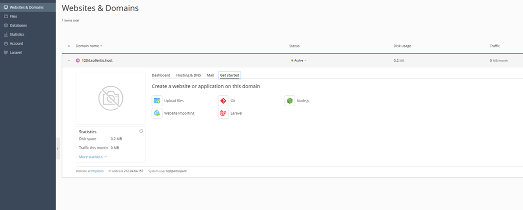
HOW TO UPLOAD FILES TO YOUR SITE
Go to control panel https://hallinta3.sollertis.fi and click “Files”
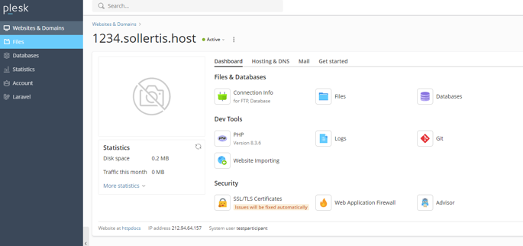
Files are added to httpdocs (where you should be already).
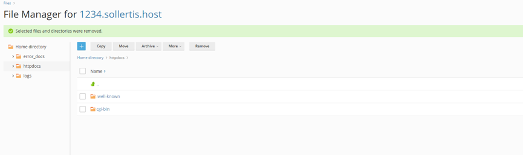
Select “+” to upload files or folders. Server looks for index.* file in httpdocs. Upload index-file and other files and folders to httpdocs.
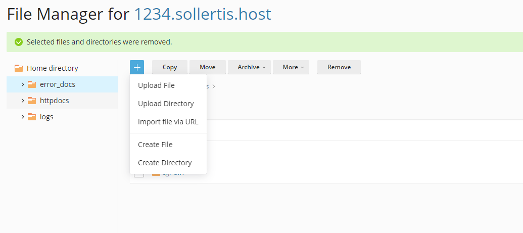
Using FileZilla or other program to upload files
When uploading files using ftp (Filezilla for example)
When using ftps Filezilla might ask do you trust the certificate. Select OK. Its valid.
Use your control panel login and password for it.
Ftp-server for ftp and ftps is hallinta3.sollertis.fi
Upload files to httpdocs.